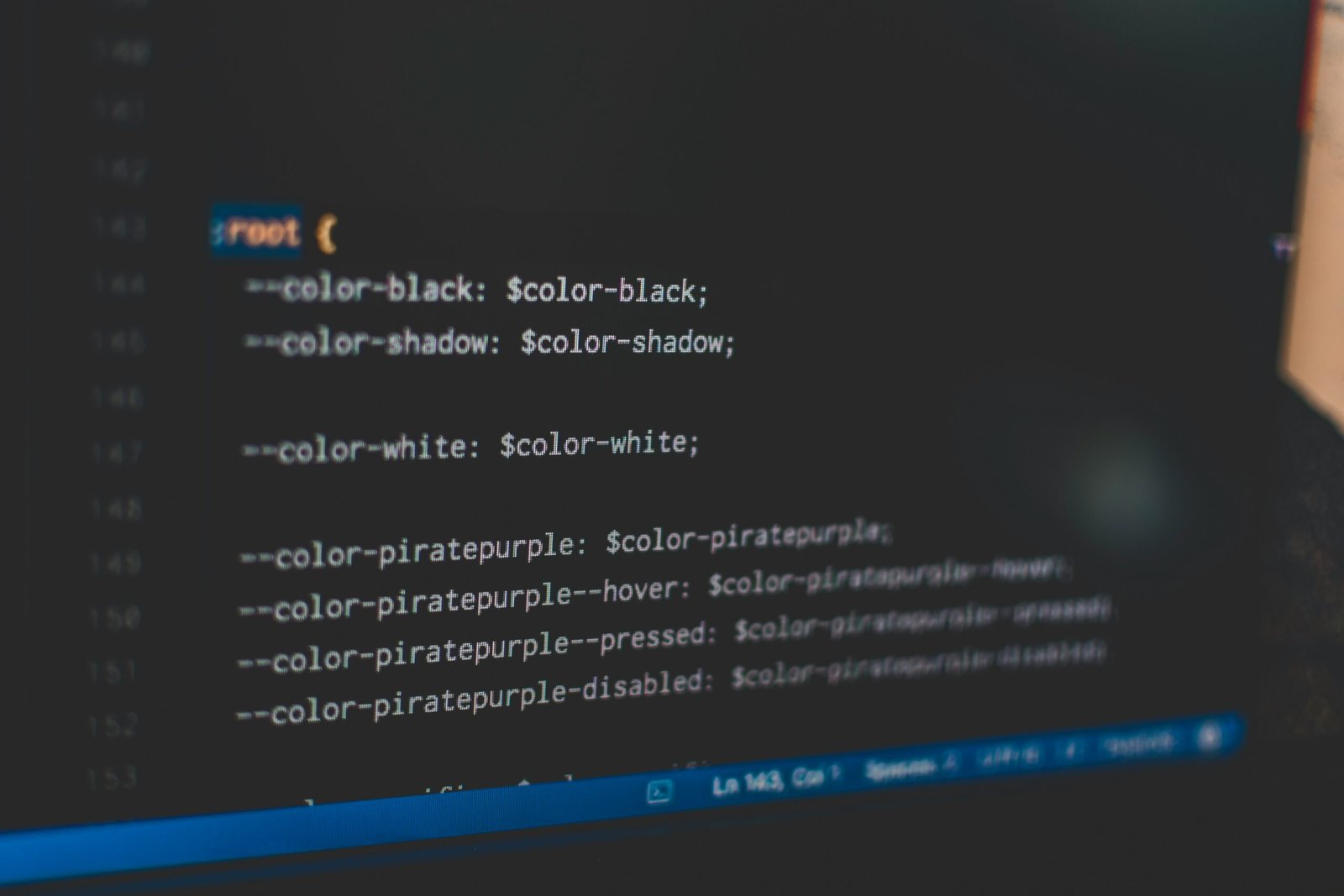Introduction to Visual Studio Code
Visual Studio Code (VS Code) is a versatile and powerful code editor developed by Microsoft, which has gained immense popularity among developers worldwide. Designed as a lightweight, cross-platform tool, VS Code caters to a broad range of programming tasks while providing robust performance and speed. One of the most appealing aspects of VS Code is its extensibility; users can enhance its functionality through a wide array of extensions available in the marketplace. This feature allows developers to tailor the editor according to their specific needs, making it suitable for a variety of programming languages, including JavaScript, Python, C++, and many more.
The user interface of VS Code is carefully designed to ensure an intuitive experience, even for those who are new to code editors. The activity bar, located on the far left, provides easy navigation between essential functions such as source control, debugging, and search functionalities. Meanwhile, the sidebar offers an overview of the workspace, showcasing files and folders, thus enabling seamless project management. The central editor space supports multiple tabs, allowing developers to work on various files simultaneously, which maximizes productivity.
Moreover, VS Code includes a built-in terminal and Git integration, which are invaluable for streamlining workflows and enhancing collaboration among team members. The editor also boasts features such as intelligent code completion, syntax highlighting, and customizable themes, which contribute to a more efficient coding experience. These functionalities have made Visual Studio Code a preferred choice for many developers seeking a flexible and feature-rich code editor. Overall, its combination of performance, functionality, and user-friendly interface makes VS Code an excellent option for both novice programmers and seasoned developers alike.
Setting Up Your Environment
To get started with Visual Studio Code (VS Code), the first step is to download and install the software on your operating system. VS Code is compatible with various platforms, including Windows, macOS, and Linux. For Windows users, the installation process begins by visiting the official Visual Studio Code website and downloading the installer. After downloading, simply double-click the installer file and follow the prompts. You may choose to add VS Code to your PATH environment variable during installation, which allows you to open it from the command line.
For macOS users, the process is quite similar. Download the .dmg file from the Visual Studio Code website, double-click it to mount the disk image, and drag the application into your Applications folder. This straightforward method facilitates quick access to VS Code anytime you need to code. Linux users have a few different options; popular distributions may offer VS Code through their respective package managers. For example, Ubuntu users can run a series of commands in the terminal to install the application directly.
After installation, it is essential to tailor the settings to optimize your development experience. Upon opening VS Code for the first time, you may want to explore the settings by navigating to the gear icon in the lower-left corner. Key adjustments include configuring font sizes, enabling line numbers, and setting up word wrap. Moreover, to enhance functionality, installing essential extensions is crucial. Popular extensions like Prettier for code formatting, ESLint for JavaScript linting, and GitLens for version control integration can significantly improve productivity. By carefully selecting extensions that align with your workflow, you can create an efficient coding environment suited to your individual needs.
Essential Features and Functionality
Visual Studio Code (VS Code) stands out as a versatile code editor due to its myriad of essential features designed to enhance developer productivity. One of its prominent functionalities is IntelliSense, which offers intelligent code completion. This feature not only provides suggestions for code snippets but also includes the ability to offer context-aware recommendations based on the types and values of variables. This capability significantly reduces the likelihood of errors, streamlines the coding process, and allows developers to write more efficient code.
Another critical element of VS Code is its robust syntax highlighting. This feature applies distinct colors to different code elements, making it easier for developers to read and understand the structure of their code. Syntax highlighting benefits users by quickly identifying errors and enhancing code readability, particularly in extensive codebases. Additionally, code navigation tools such as go-to definitions, find references, and symbol search allow users to traverse their projects with agility, saving time and minimizing frustration.
Furthermore, VS Code seamlessly integrates source control systems such as Git, making it simpler for developers to manage their code versions directly within the editor. This integration allows users to commit changes, create branches, and resolve merge conflicts without leaving the development environment, thus maintaining workflow efficiency. The built-in debugging tools in VS Code provide a straightforward way to identify and rectify errors, allowing developers to set breakpoints, inspect variables, and analyze code flow in real time.
Lastly, the inclusion of an integrated terminal allows users to execute commands, run scripts, and view outputs without switching between applications. This feature enhances the overall efficiency of the coding process, enabling developers to maintain focus on their project. By understanding and leveraging these essential features, users can optimize their coding experience, ultimately leading to improved productivity and streamlined workflows in Visual Studio Code.
Extending Visual Studio Code with Extensions
Visual Studio Code (VS Code) is a highly versatile code editor, and its extensive library of extensions allows developers to tailor the environment to their specific needs. The Visual Studio Code Marketplace hosts countless extensions that can dramatically enhance the functionality of the editor, covering a broad spectrum of development tasks. Whether you are focused on web programming, managing data science projects, or building applications, utilizing the right extensions can significantly streamline your workflow.
To begin exploring extensions, you can access the Marketplace directly from the sidebar in VS Code. By clicking on the Extensions view icon or pressing Ctrl + Shift + X, you can search for specific extensions by name or keyword. The search results will display various options, including themes, linters, debuggers, and language support. Each extension comes with a description, user ratings, and installation instructions, making it easier for you to decide which ones to integrate into your development environment.
Installing an extension is straightforward—simply click the “Install” button on the desired extension page, and it will be added to your workspace. Moreover, managing your installed extensions is just as simple. You can disable or uninstall extensions directly from the Extensions panel. This flexibility ensures that you can keep your VS Code setup clean and efficient, removing any extensions that no longer serve your needs.
For those engaged in web development, popular extensions such as “Prettier” for code formatting and “Live Server” for real-time previewing can be invaluable. Meanwhile, data scientists may find “Python” and “Jupyter” extensions essential for their projects. Application developers can benefit from extensions focused on their specific frameworks or languages, like “C# for Visual Studio Code” or “Node.js Extension Pack.” Ultimately, the diverse selection of extensions available allows every developer to customize VS Code to fit their individual workflow and ensure maximum productivity.